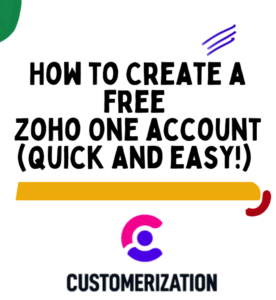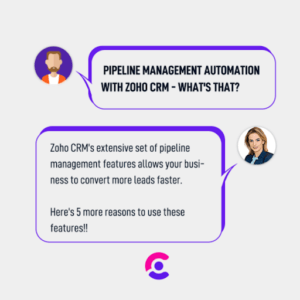How to use Gantt Chart to manage task dependencies in Zoho Projects
As a small or medium business owner, you likely have multiple projects and tasks to manage simultaneously, and keeping track of all the moving parts can be overwhelming. One way to effectively manage your projects and their dependencies is by using a Gantt chart. Gantt charts are an excellent tool for visualizing project timelines, and they can help you identify task dependencies, allocate resources, and monitor progress.
Using the Gantt Chart in Zoho Projects
If you’re using Zoho Projects, you can easily create a Gantt chart with dependencies to keep track of your tasks and their relationships. But, you might be wondering, “Do Gantt charts show task dependencies?” The answer is yes! Gantt charts are specifically designed to help you manage task dependencies, so you can easily see which tasks need to be completed before others can begin.
In this Zoho Projects tutorial, we’ll walk you through the steps to create a Gantt chart with dependencies. We’ll cover everything from looking up projects using different views, creating dependencies, and setting time lags. By the end of this tutorial, you’ll have a clear understanding of how to use a Gantt chart with dependencies to manage your projects effectively. So, let’s get started!
Step 1
To find the Gantt chart by project, click on the project step, and navigate to a particular project.

Step 2
Navigate to the Gantt and Reports tab in the top menu and choose the Gantt chart option from the drop-down menu.

Step 3
Choose all open views from the drop down menu to see all tasks under a particular project.
Milestones are colored in red, task lists are colored in gray, tasks are colored in blue, and sub tasks are colored in green.
Note: If task lists, tasks, or subtasks are not related to a milestone, you will not see them under the milestone view.

Step 4
If you choose a chronological view, you should be able to see all the tasks or subtasks in their chronological order. Note: In this view, milestones and task lists won’t be reflected.

Step 5
To set gantt chart dependencies such as predecessor and successor tasks.
Click on the arrow at the beginning or at the end of the task to see the setup window with two options to set the predecessor or successor of the task.

Step 6
To define the dependency logic, click on the arrow.

In this example, we set the Kickoff task as the predecessor and we’re setting the operations and SMM tasks as successors.

Step 7
Set time lags by clicking the arrow on the task and insert the amount of days between the tasks.

Step 8
You can do the same thing with the successor time lag.
The logic now is that if the kickoff or predecessor task is still open, the SMM/Operations or successor task couldn’t be closed.

If you close the successor task, you’ll get an error message like this:

Step 9
Close the predecessor task by clicking the task’s current status and select closed.

Step 10
Once the predecessor task is closed, you can close the successor tasks.