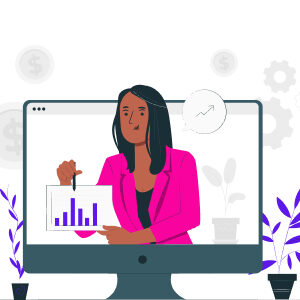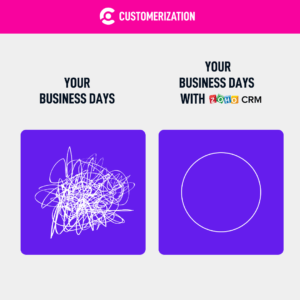The eCommerce world is fast changing, and digitization practices are the new normal. Many companies are now converting their physical product catalogs to digital formats for easier and faster distribution to more customers globally.
If you use Zoho CRM and have ever wondered if you can add your digital product catalogs to your CRM, the good news is: Yes, you can add a product catalog to Zoho CRM.
This article will answer questions like How do I add a product to CRM? Is a digital catalog necessary for my business? This will help you enjoy the best of your digital marketing practices and customer relationship management (CRM).
What Is a Product Catalog in CRM?
Product Catalog in CRM is your digital product catalog integrated into your CRM platform. It contains your products’ details, such as features and descriptions, shopper reviews, pricing, discounts, product bundles, and more.
This product catalog helps customers make informed buying decisions. It helps businesses provide visibility and transparency in their offerings, which usually leads to improved sales and trust.
By adding a product catalog to your CRM, you create a central digital location to store your products and their relevant information that is easily accessible to anyone who needs it — this includes your team and external parties.
A digital product catalog is necessary not only for customers but also for retailers, marketers, salespersons, managers, and anyone who regularly deals with your products.
How Do I Add Products to Zoho CRM?
To add products to Zoho CRM, you’ll work with the Products Module to add products to Zoho CRM. It’s a useful feature for purchasing and sales departments and customer service reps attending to customer inquiries. To Add Products to Zoho CRM, you can create products individually or by cloning them. Here’s how:
- Go to the Products Module and click the plus (+) button or New Product icon
- Enter the product information in the allotted fields on the Create Product page. Make sure to activate the Product Active check box so the product can be visible
- Press Save to save the product.
- To clone a product, go to the Products tab and click the product you want to clone.
- On the Product Details page, tap the three-dot (…) button or More icon, click on Clone
- Go to the Clone Product page, and modify any details you wish.
- Press Save to save the item.
Zoho also allows its CRM users to create free online catalog apps to display their products. To do this, you’ll need Zoho Creator to build your product database on the product catalog app.
Alternatively, you can work with a Zoho CRM expert to help you set up your digital product catalog on Zoho, guide your staff to use the CRM, and seamlessly transition your company to a fully digital world.
Why Is It Beneficial To Use Digital Catalogs?
Digital product catalogs are essential if you hope to scale your business. Here’s how they help:
- Your sales team can share digital records with more customers to help them make quicker buying decisions, and you get to sell more.
- They give your team access to smoother and faster information flow. With the digital catalog at their fingertips, they can find what the customer needs with little room for human error.
- They’re great for branding. You can infuse the company’s colors and logos into the catalogs, so customers can immediately associate it with your brand, keeping you at the fore of their minds.
Final Thoughts
Putting your digital record in your CRM makes it easier for your team and customers to sell and shop. Here, we’ve shared how you can quickly and easily add your product catalog to Zoho CRM by yourself or get expert help if you need it.